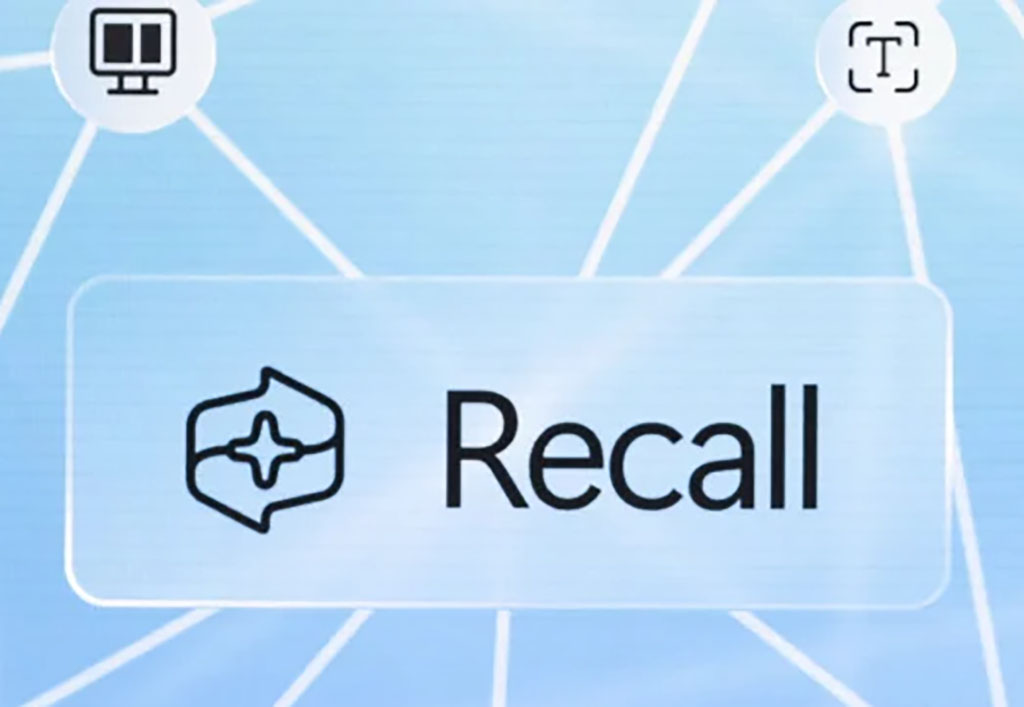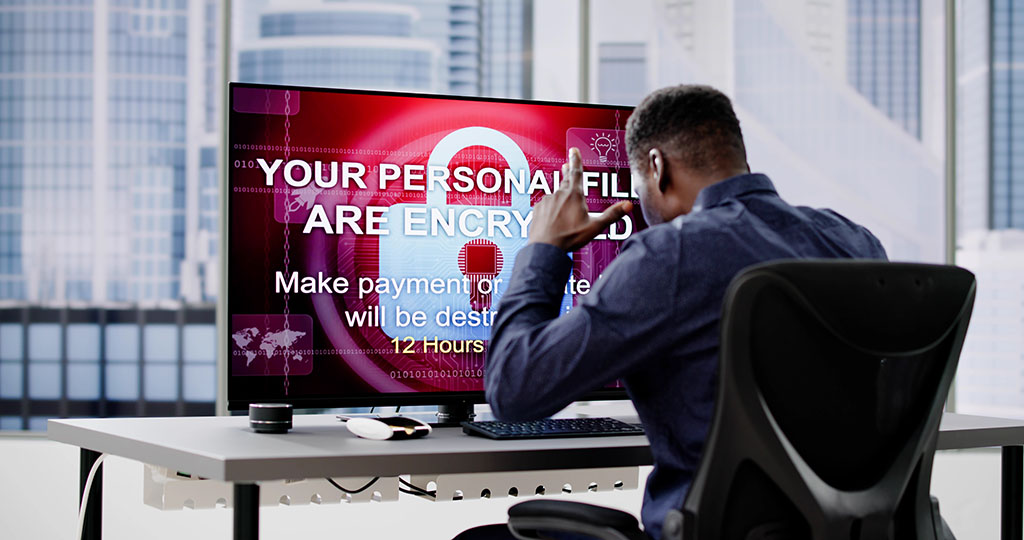File Converter for Windows
Looking for a hassle-free way to convert your files without complicated software? The File Converter for Windows, developed by Tichau, is a lightweight yet powerful tool that simplifies the file conversion process. This free utility allows you to convert audio, video, image, and document files quickly, all from within the Windows File Explorer context menu. No need to open a separate window or launch complex software.
Why Choose File Converter?
Seamless Integration: File Converter integrates directly into your Windows Explorer, making it accessible with just a right-click. Unlike other file converters, this tool enables you to convert files without opening a separate application. It even supports batch conversion, saving you valuable time.
Wide Format Support: Whether you’re dealing with audio, video, images, or documents, File Converter can handle it. From common formats like MP3, MP4, and JPG, to more specialized formats like OGG and FLAC, it covers a wide variety of needs. The app also allows you to compress multiple files into a zipped folder for easier sharing and storage.
Easy to Use: Convert files in just a few steps. Right-click on the file(s) you want to convert, select File Converter from the context menu, and choose the desired format. The process is straightforward, and the conversion status is shown in a small progress window that automatically closes once the task is complete.
Customization and Flexibility
The File Converter’s default settings work well for most users, but if you prefer more control, you can adjust the settings to suit your preferences through the Windows program menu. Moreover, this tool works not just with Windows Explorer, but also with file management programs like Directory Opus and xplorer².
Supported File Types
While File Converter offers a broad range of input formats, the output options depend on the file type. For instance, audio files can be converted into formats like MP3, FLAC, OGG, and WAV, while document conversion is limited to PDF. Note that if you want to convert Office files into PDFs or images, Microsoft Office must be installed on your system.
Efficient and Reliable
Despite its simplicity, File Converter delivers on performance. Conversion speeds vary depending on file size, but the tool remains efficient even when handling larger files, such as videos. While the app could benefit from supporting additional output formats, it’s a reliable, non-intrusive solution that excels at its core purpose.
Download File Converter for Windows Today
Simplify your file conversion tasks with File Converter for Windows. Download it for free from CleanApps and experience the convenience of converting files directly from your Windows Explorer. Perfect for users who need a straightforward, effective tool without unnecessary complexity.
Other Platforms Available
IS YOUR COMPUTER SECURE?
FREE Malware Removal
Detect & Remove Adware, Viruses, Ransomware & Other Malware Threats with SpyHunter (FREE Trial)