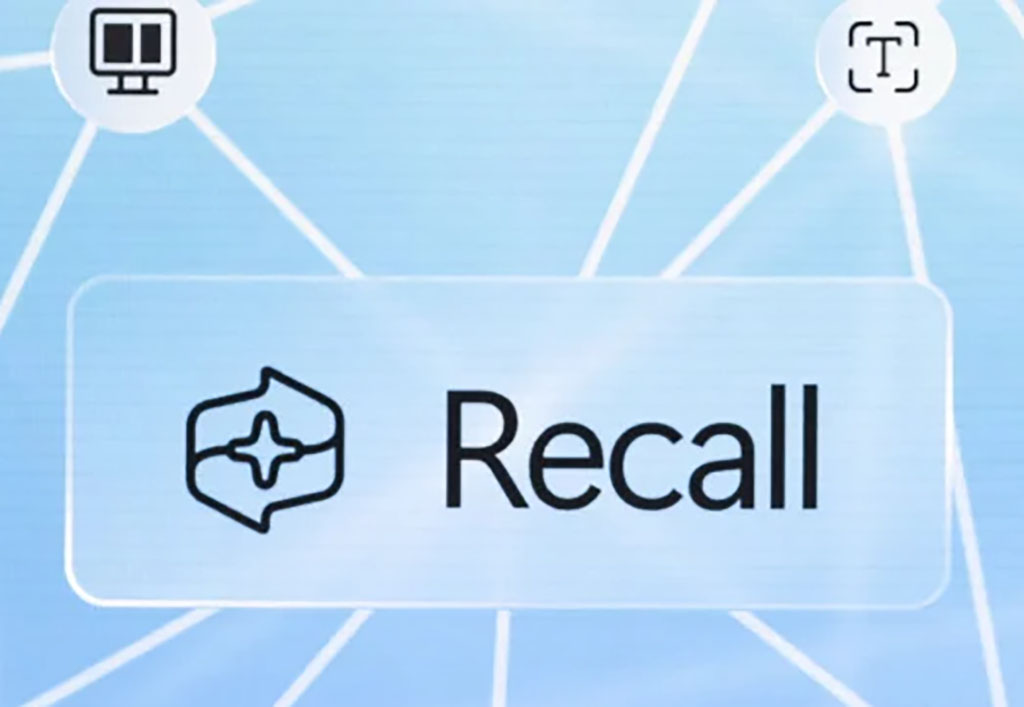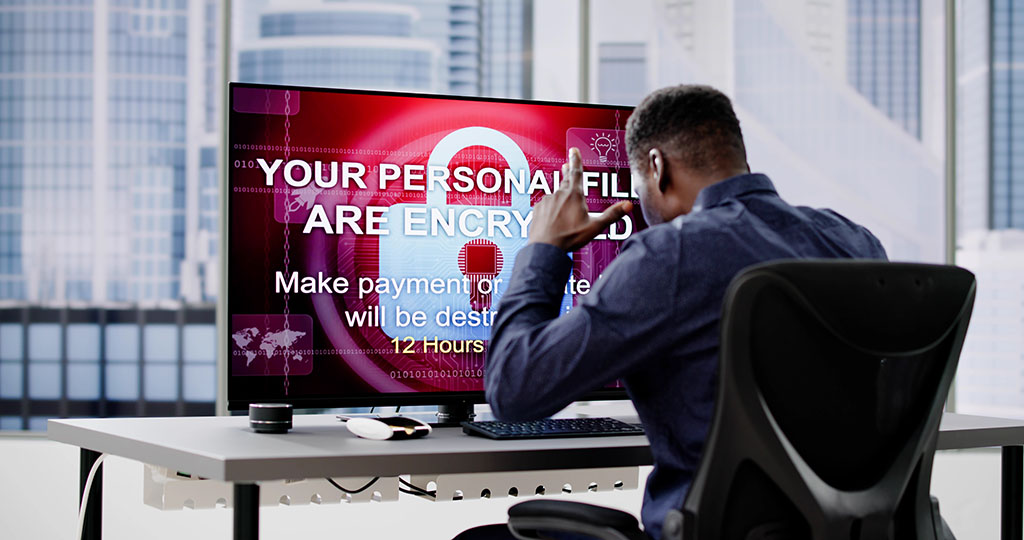Google Chrome for Mac
Google Chrome is a fast, secure, and free web browser available for Mac, offering a sleek interface and seamless browsing experience. Originally launched for Windows in 2008, Chrome made its way to Mac in 2010, following extensive beta testing. It has since become a popular choice for Mac users seeking a powerful browser to access the internet, view web pages, download files, and play online games.
Key Features
- Lightning-Fast Browsing: Google Chrome is renowned for its speed, allowing users to browse the web and load pages quickly, even with multiple tabs open.
- Enhanced Security: Chrome prioritizes user security with features like built-in phishing protection, automatic updates, and sandboxing technology that isolates each tab to prevent malicious attacks.
- Intuitive User Interface: Chrome’s clean and minimalistic design ensures an easy and enjoyable browsing experience, with an omnibar that serves both as a search bar and an address bar.
- Extensions and Customization: Users can personalize their browsing experience with Chrome Extensions, a vast library of tools and add-ons. These extensions range from VPNs and password managers to productivity tools and web clippers, enabling users to tailor the browser to their specific needs.
- Seamless Google Integration: If you use Google services like Gmail, YouTube, or Google Drive, Chrome provides a unified experience, allowing you to access these apps directly from your browser.
Installing Google Chrome on a Mac
Installing Chrome on a Mac is straightforward. Begin by downloading the installation file from the official Google Chrome website. Once the download is complete, locate the file named googlechrome.dmg and open it. A new window will appear, prompting you to drag the Chrome icon to the Applications folder. You may need to enter your Mac’s administrator password to proceed. Once installed, open Chrome, access Finder, and click “Eject” in the sidebar to complete the installation process.
Potential Drawbacks
While Chrome is a powerful browser, some Mac users have reported issues that may affect its performance:
- Battery Drain: Chrome is known to consume significant battery power, which can be a concern for MacBook users who need to maximize battery life.
- Compatibility with macOS: Chrome’s integration with macOS can be less smooth than Safari, especially on older Mac operating systems. Users of macOS versions older than Yosemite may not be able to use Chrome at all.
- Command-Closing Delays: Unlike native Mac applications, Chrome may require you to hold the Command+Q keys longer to close the browser, which can be inconvenient for some users.
Chrome vs. Safari: Which is Safer?
When comparing Chrome and Safari, many Mac users lean towards Safari for a few reasons:
- Privacy and Security: Safari tends to be more privacy-focused, with stricter data protection policies that align with Apple’s commitment to user privacy. Chrome, on the other hand, relies heavily on ad revenue, which may involve using your browsing data for targeted advertising.
- Resource Management: Safari is better optimized for macOS, using fewer system resources and preserving battery life more effectively than Chrome.
Optimizing Chrome on Mac
To get the best performance out of Chrome on your Mac, consider the following tips:
- Update Components: Keep Chrome’s components up to date by entering
chrome://componentsin the omnibar and checking for updates. - Clear Browsing Data: Regularly clear your cache, cookies, and browsing data through the settings menu (
chrome://settings). This can help speed up the browser and free up storage space. - Use Cleaning Tools: Consider using apps like CleanMyMac to automatically clear unnecessary browser data, optimizing Chrome’s performance on your Mac.
Google Chrome remains one of the fastest and most secure web browsers available for Mac. Despite minor drawbacks like battery consumption and integration quirks, it offers a comprehensive browsing experience, especially if you are heavily invested in the Google ecosystem. Whether you’re looking to browse the web, manage your online tasks, or stay connected with your favorite apps, Chrome for Mac delivers a robust and user-friendly solution.
Other Platforms Available
IS YOUR COMPUTER SECURE?
FREE Malware Removal
Detect & Remove Adware, Viruses, Ransomware & Other Malware Threats with SpyHunter (FREE Trial)